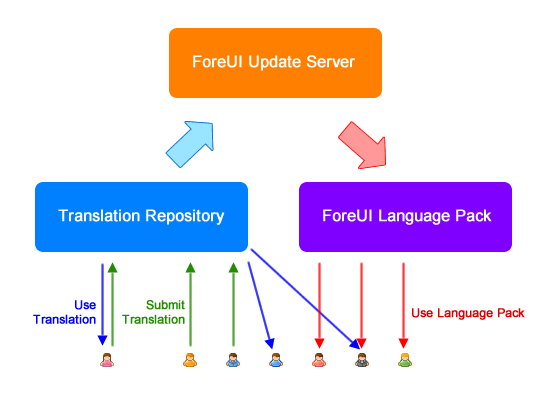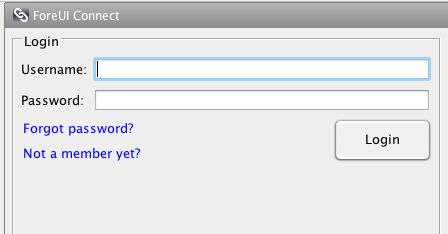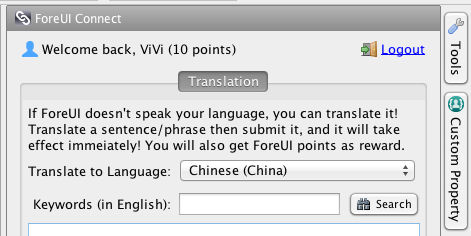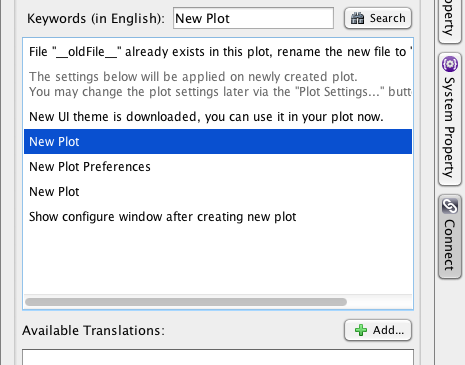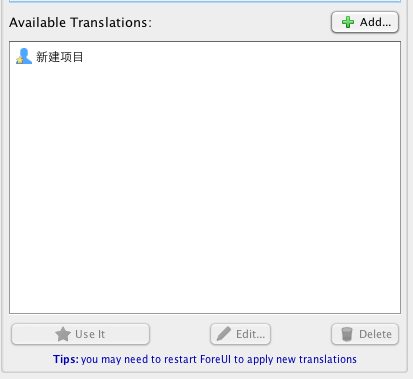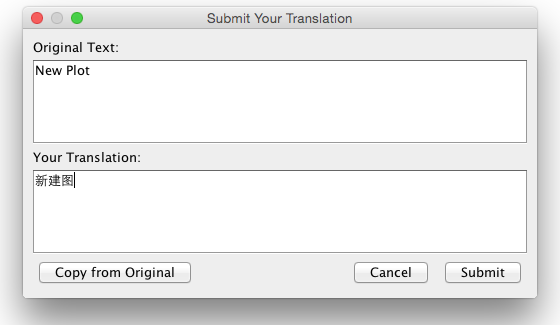Dear ForeUI users, I am so happy to announce that ForeUI V4.0 is released now!
It has been almost three months since we released V4.0 beta. During the recent three months we received a lot of feedback from ForeUI users, and we worked on the documentation and bug fixings. The final V4.0 of course contains all the features in beta version, and we have blogged some of them before:
- ForeUI V4.0: New Collapsable Tools Panel
- ForeUI V4.0: Apply Shadow on Elements
- ForeUI V4.0: Use Built-in Animations
- ForeUI V4.0: Disable/Enable Part of Behaviors
- ForeUI V4.0: Expression Usage
- ForeUI V4.0: Adding Files into Your Plot
- ForeUI V4.0: Translate/Customize Text in ForeUI
We will continue writing blog posts to introduce the new features in V4.0. Meanwhile this final V4.0 also has some bug fixed and includes some important enhancements and performance optimizations, and you can find a full list of changes here.
Outline View: Selecting Elements
In this version, we made a very useful enhancement, which eases the batch selection in outline view. Now clicking on element’s id label has different effect than clicking on the check-box on its left. If you click on element’s id, ForeUI assumes that you want to select this element only, and will clear the previous selection. If you click on the check-box, ForeUI assumes that you want to add/remove the element into/from the current selection, and other elements in the selection will be kept.
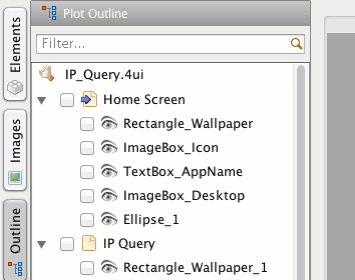
Behavior Editor: Disable Expression Diagnose
This small enhancement is reserved for advanced users. ForeUI diagnoses the expressions in the background, this is a very handy functionality. If the diagnose engine thinks an expression contains error, that line of behavior (and its descendants) will be excluded from the HTML5 simulation. This avoids a lot of chances to ruin to simulation with typo. However, what if the diagnose engine misjudges (because of bug or limitation)? This new option allows you to temporarily disable the diagnose engine for specific row of behavior, and make sure that behavior will be included in HTML5 simulation.
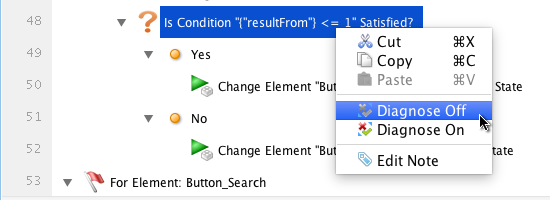 Please notice that, once you disable the diagnose, you are the only one who can make sure the expression gets right. If it is not, it could halt your HTM5 simulation. So this option is reserved for advanced users, and please try not to use it, or at least use it wisely, if you know what you are doing.
Please notice that, once you disable the diagnose, you are the only one who can make sure the expression gets right. If it is not, it could halt your HTM5 simulation. So this option is reserved for advanced users, and please try not to use it, or at least use it wisely, if you know what you are doing.
How to Install the New Version?
If you haven’t installed V4.0 beta before, you need to download the new installer here, and then install it, since the in-app update can not work for this major upgrade.
For users who has installed V4.0 beta before, it is possible to upgrade to V4.0 with the in-app update. However, downloading new installer and install again doesn’t hurt anything.
If you want to keep the older version, you can choose a different directory during the installation, otherwise the new version will overwrite the older version.