ForeUI FAQ
What is the limitation of the trial version?
The trial version can work with all features for 15 days. After 15 days, the trial version can still work but without the ability to save or export plot files.
If I buy a license of ForeUI, can I use it on both my laptop and desktop PC?
Yes. The ForeUI license is bound to user instead of machine, you can use it on any machine you own. However you can not share your license key with others.
What will I get, as a paid user?
The license you have purchased grants you one year software upgrade and the permanent usage of the versions released within that year. The one year period starts from the date you bought the license.
The paid users can access some configuration settings of HTML5 generation, and can download the printable version of user manual.
After one year, you can renew your license at will, to obtain another year’s software upgrade; or you can keep using your current version without any problem.
As a company (organization), how many licenses should I buy?
It depends on how many users are using ForeUI in your company.
We are using the user-based license structure. So 10 users license means you can distribute the license to maximum 10 employees for ForeUI usage. Once an employee obtains the assigned license, he/she can install and use ForeUI on all his/her computers (including laptop and home PC).
If the employee will not use ForeUI anymore, he/she must uninstall ForeUI from all his/her computers, and then you can re-distribute the license to another employee.
How long can I receive license key after the payment?
If you place order on our website, the license key will be generated automatically, and sent to you via email. Usually you will receive the license key in a few minutes.
If your order will be processed by us manually, it will take longer, but usually no longer than 24 hours.
If you made a payment and have not received the license key in 24 hours, please contact us.
I’ve purchased the license, how to activate the software?
Launch the software and open the activate window from menu “About->Activate Software”:
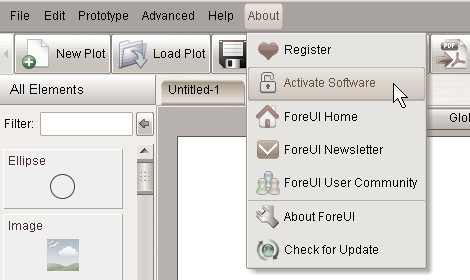
Then in the popup window, you can paste your license key into the text edit field:
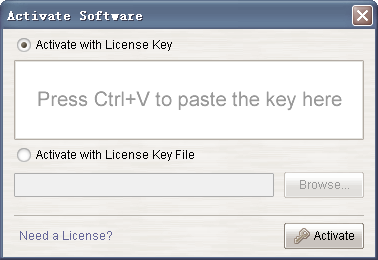
If you have the license key file (pure text file that contains the license key), you can also select the “Activate with License Key File” option:
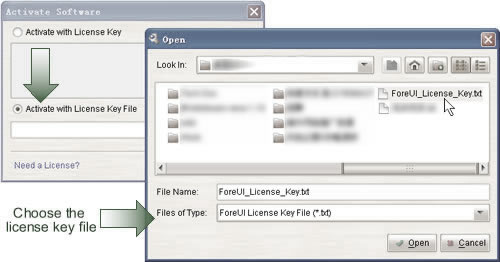
Finally click the “Activate” button to finish the activation, you will see the “EaSynth ForeUI – Licensed to:…” text in the title bar of the software.
How to install the “Minimal Bundle”?
First make sure you have installed JRE6 or above in your system, the way to check this is to type “java -version” in the command line terminal. In Mac OS X and Solaris, the JRE is installed by default.
The second step is to extract the .tar.gz file to a folder. It can be done in various ways for different platforms:
- Windows: you need a third-party tool to extract it, like 7-ZIP, WinZip or WinRAR etc.
- Linux: use the command “tar -zxvf ForeUI.tar.gz”
- Solaris: use “gunzip ForeUI.tar.gz” and then “tar -vxf ForeUI.tar”
- Mac OS X: use the Archive Utility to extract the file.
The final step is to launch the application:
- Windows: set the “JAVA_HOME” to the JRE location in “ForeUI.ini” file and double-click the “ForeUI.exe” file.
- Linux/Solaris: set the “JAVA_HOME” environment variable to the JRE location and run the “launch.sh” shell script.
- Mac OS X: double-click the launch.jar file.
How can I get the log files of ForeUI?
If some errors happened, the log file could help us to start checking the issue. You can find the log files in “<UserDir>/.foreui/logs” directory, where <UserDir> is the user’s home directory.
I clicked the “Run Simulation” button, but nothing happens?
This could be caused by many reasons. A popular reason is that your account doesn’t have enough privileges to write to the target directory. When you click the “Run Simulation” button, ForeUI will try to generate the HTML5 files in its workspace directory, which is “<UserDir>/.foreui/workspace” by default, where <UserDir> is the user’s home directory. Please notice the workspace directory is configurable in the settings window (under the “Misc” tab). If you specified your workspace directory, please also make sure your account has the privileges to read from and write to it.
If you are using Mac OS X, please check if you have multiple copies of ForeUI installed in your system, removing the duplicated installation may work it out.
If you could not figure it out, you can contact us with the log file and the plot file attached, if possible.
Can I have more elements?
Sure. You can find more elements in the ForeUI Store. The store site is integrated with ForeUI and you can download elements from menu “Advanced->Download Resources for ForeUI”.