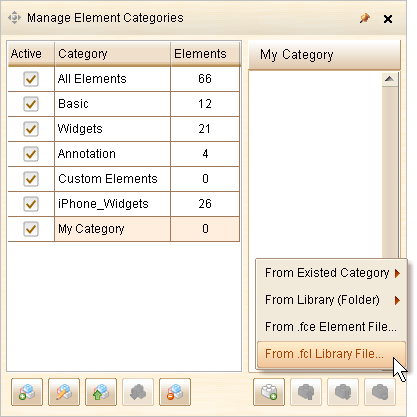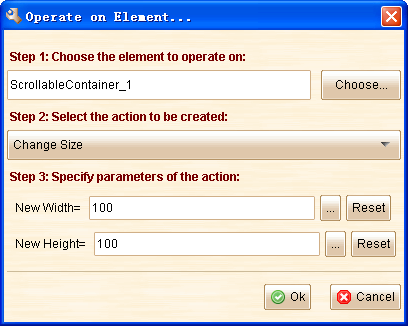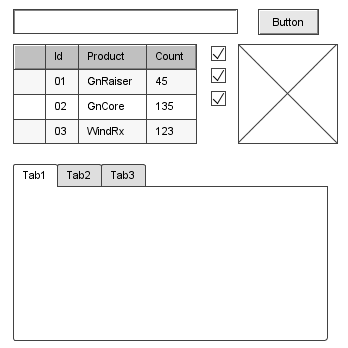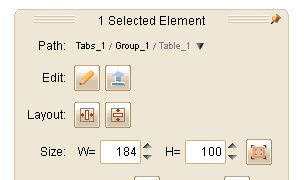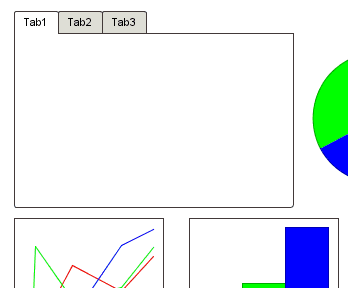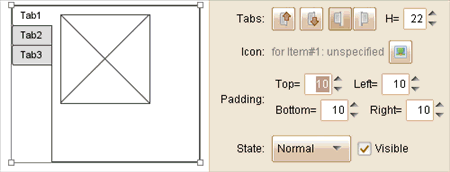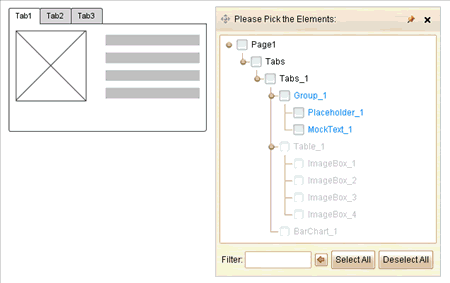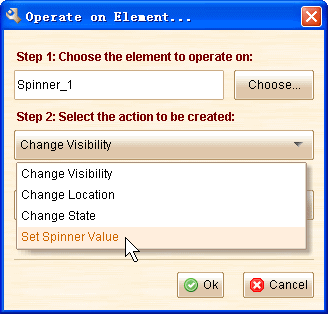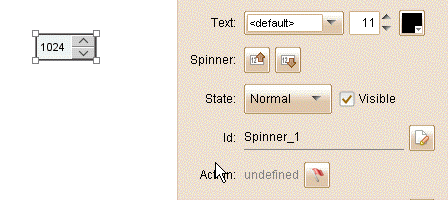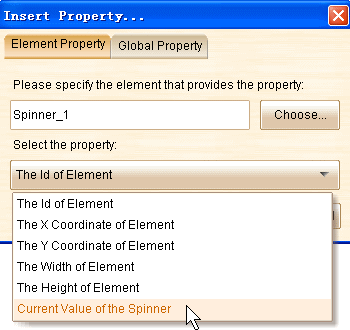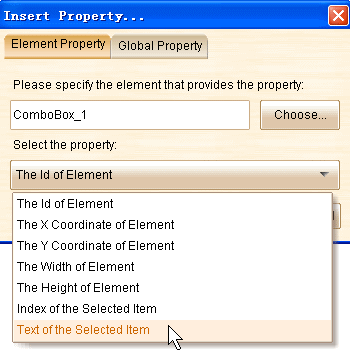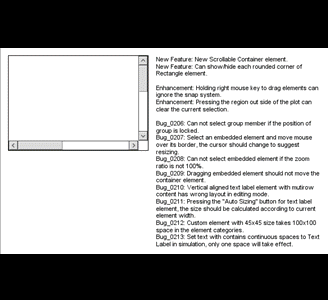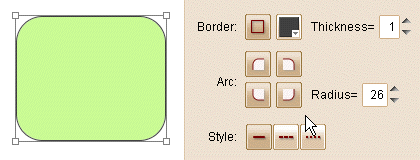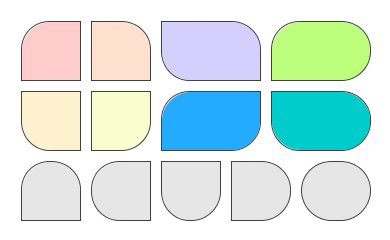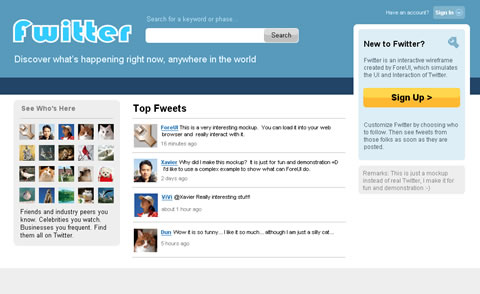Hello dear friends, ForeUI V2.42 is out today! This version focus on simplifying the way to share custom element library internally, and has 6 bugs fixed.
Export/Import the .fcl File
Actually the .fcl file is a ZIP archives that contains one or more custom elements (.fce files). When you submit your custom element library into our community site, your library will be packed into an .fcl file, which can be downloaded and extracted into a new category. However we realize some companies need to share their libraries internally, so we accept the suggestion from Ari and Mark, and provide some facilities for this. 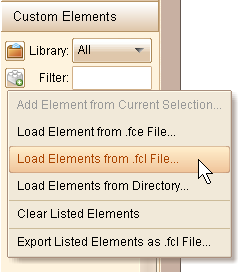 As you can see we have added some new items in the popup menu for the
As you can see we have added some new items in the popup menu for the ![]() button in “Custom Elements” category. They are:
button in “Custom Elements” category. They are:
- Load Elements from .fcl file…: Pick an .fcl file and then load all its elements into the “Custom Elements” category.
- Load Elements from Directory…: Specify a directory and then load all elements inside into the “Custom Elements” category.
- Clear Listed Elements: Remove all elements that listed in the “Custom Elements” category, will not delete the .fce files for them.
- Export Listed Elements as .fcl File…: Export all elements that are currently listed in the “Custom Elements” category.
So the .fcl file becomes the reuseable file for internal library sharing, you can share it with your colleagues or friends via email, USB Disk etc. Also the .fcl file can be loaded to any element category you created, the figure below shows how:
Resize Scrollable Container in Simulation
This is a small feature requested by purplebluegreen. Now you can change the size of scrollable container during the simulation. This may be quite useful when creating interactive prototype.
Fixed Bugs:
6 bugs are fixed in this version.
- Bug_0230: Can not export plot to images with command line if the plot contains element group. (V2.40 only) (Tim reported via email, Thanks)
- Bug_0231: Use arrow keys to move embedded element, the wrapper group is not updated as well.
- Bug_0232: Copy element and paste into different pages in the same plot, the location of element should not be changed. (Thank Ari for reporting)
- Bug_0233: Embedded element may be positioned incorrectly at the first time that launch the simulation.
- Bug_0234: Embed two or more ComboBox elements into Tabs container and then run simulation, only the first ComboBox has correct position. (Thank Ed for reporting via email)
- Bug_0235: Embed ComboBox element into Scrollable Container, the ComboBox’s popup should be displayed over the container.