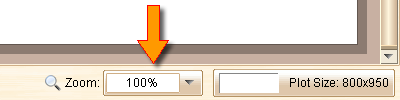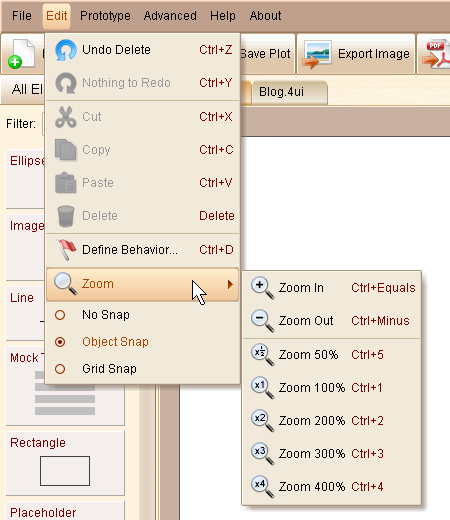Sometimes you may want to zoom in the plot to tweak small elements, or you need to zoom out the plot to get an overview of the whole design, you can choose the zooming scale from the drop down list at the bottom right corner, you can also input any percentage value directly for zooming:
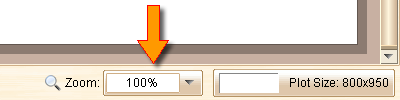
It is also possible to change the current zooming scale from the menu:
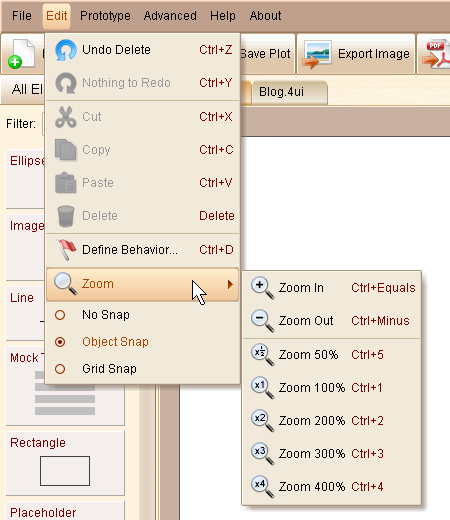
As you can see in the popup menu, you can use hockey to change the scale as well:
| • | Ctrl+Equals: Zoom In (Command+Equals in Mac OS) |
| • | Ctrl+Minus: Zoom Out (Command+Minus in Mac OS) |
| • | Ctrl+1: Zoom to 100% (Command+1 in Mac OS) |
| • | Ctrl+2: Zoom to 200% (Command+2 in Mac OS) |
| • | Ctrl+3: Zoom to 300% (Command+3 in Mac OS) |
| • | Ctrl+4: Zoom to 400% (Command+4 in Mac OS) |
| • | Ctrl+5: Zoom to 50% (Command+5 in Mac OS) |