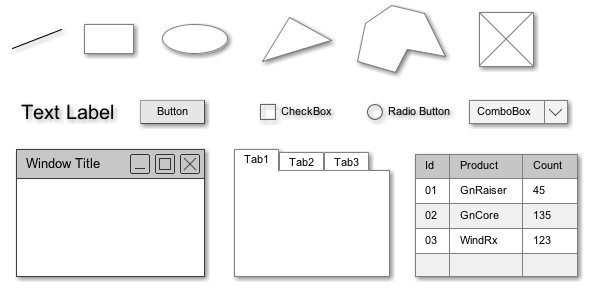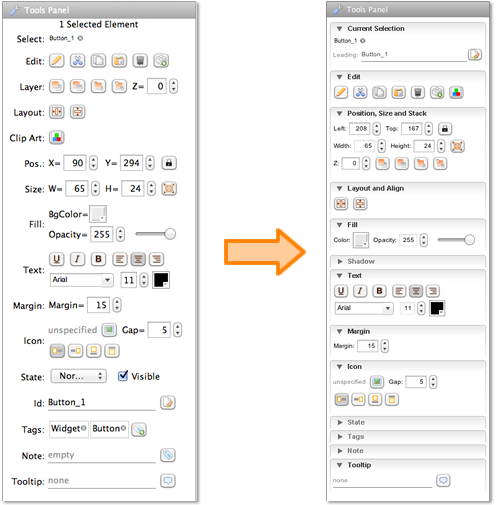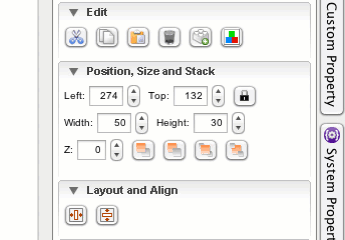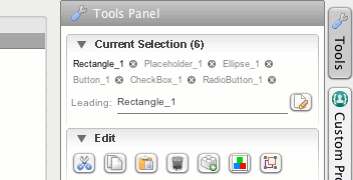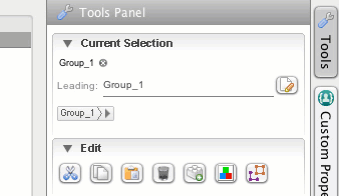If you are familiar with ForeUI, you will notice the tools panel is completely different once you open ForeUI V4.0. The picture below shows the differences.
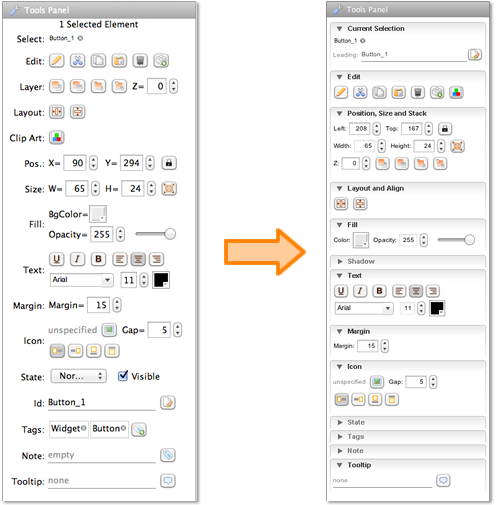
We have to admit the old tools panel is more compact and can place more buttons within the same area. However, the new tool panel is better organized and allows you to collapse the categories that you are not frequently used.
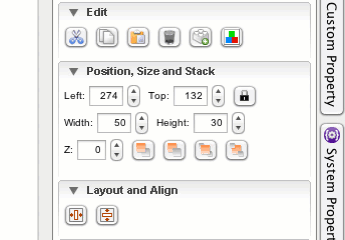
ForeUI will remember the collapse state of the category, and will not expand it until you manually do so. Depends on how you use ForeUI, you will have different preferences to show/hide certain categories.
The “Current Selection” category might be the most commonly used category, it is refactored in V4.0 and become more easy to use. Here you can see the number of elements that are currently selected, all their ids, who is the leading element etc. You can also rename the leading element here. By clicking the element id you can set it as the leading one. By clicking the small cross button you can remove the element from selection. The animation below shows the details.
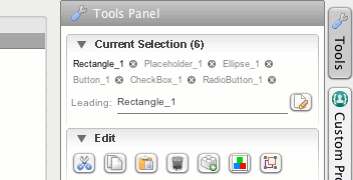
If you select a container element (Group, Window, Table, Tree, Tabs, Scrollable Container etc.), you will see another bar below the leading element id. Here you can choose the embedded element within the container by clicking the small right arrow beside the container name. Clicking on the embedded element can choose its sibling element (if any).
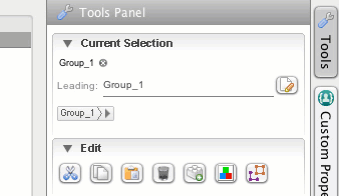
We wish you like the new tools panel. If you have any question, please feel free to contact us