Export Image via GUI
You can export your plot as PNG, JPEG or BMP images. Just click the "Export Image" button in the toolbar or click menu "File->Export Image".
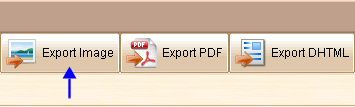
You will see the image export window like this:
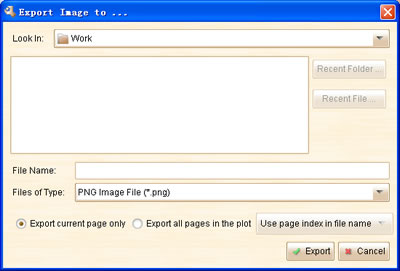
You need to input the file name of the target image file. If you select the "Export all pages in the plot" option, all pages (except the pages that under excluded folders) will be exported. The target image files will be named according the naming strategy you selected:
| • | Use page index in file name: the target image file name will be FileName_Index.Ext, where the FileName is the string you input in the "File Name:" field; the Index is the page index; the .Ext is the image file extension (will vary according to the image type). |
| • | Use page title in file name: the target image file name will be FileName_Title.Ext, where the Title is the page title. |
Export Image via Command Line:
If you want to export your plot silently in the background, without showing the GUI, you can use the command below:
executable plotFilePath -Export:Image -Format:JPG -Pages:1,3,5 -FileNamePrefix:Img -NamingWith:Index targetDirectoryPath
The executable will be "launch.bat" in Windows, or "sh launch.sh" in other platforms. The parameters in red are required, parameters in green are optional.
Parameters (except source plot path and target directory path) are in -Name:Value format.
The target image file names will be formatted as: FileNamePrefix_NamingWith.jpg
ForeUI will use the value below if the optional parameters are omitted:
| • | -Format: PNG |
| • | -Pages: <all pages that are not under excluded folders> |
| • | -FileNamePrefix: <same with the plot file name> |
| • | -NamingWith: Index |