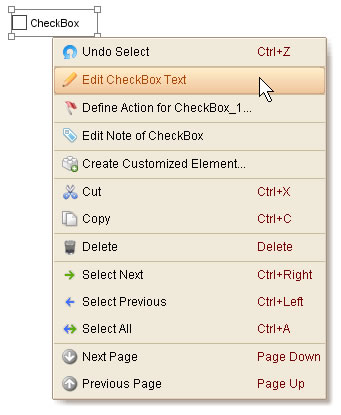Once you select one or more elements, the floating tool pane will be displayed. The figure below shows the floating tool pane and separate its content to three parts:
Common Facilities
Usually these facilities are available for all elements, and they can be applied on multi-selected elements. For example, you choose two rectangle elements and change the "Opacity" value in the floating tool pane, you will see both elements accept the changes.
Element Specific Facilities
These facilities are specific for the selected elements. They can only serve one element a time. When you select different type of element, these facilities will change as well.
Behavior Related Facilities
These facilities are available for all elements. They are behavior related and can only serve one element a time.
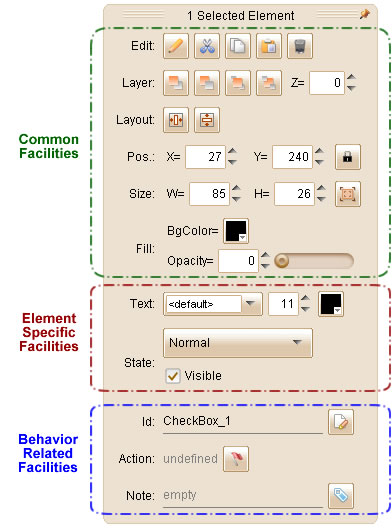
To tweak the selected element(s), just use the facilities provided in the floating tool pane. The changes will be displayed in the editing area immediately.
You can also use the context menu (single right click to bring out) to assist your work.